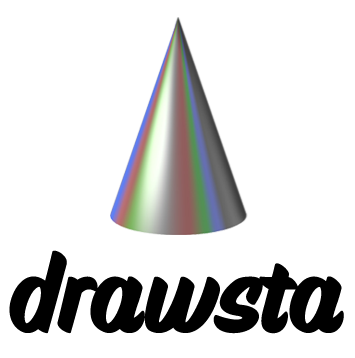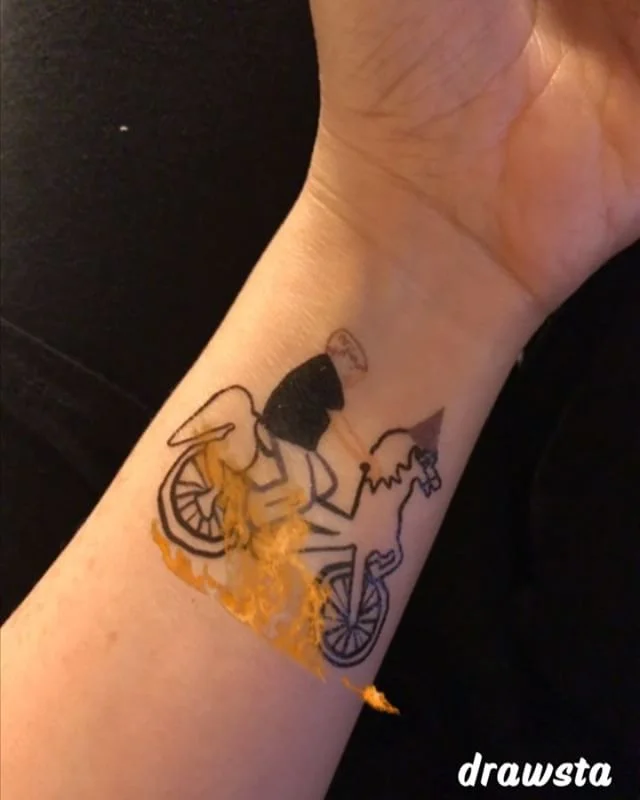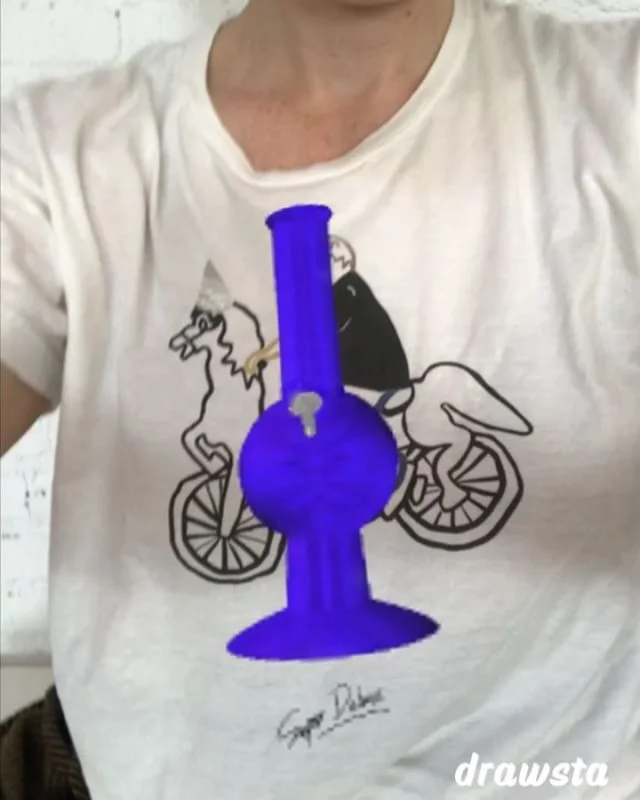How To
Point our free iPhone app's camera at a Drawsta tee and an augmented reality layer of digital animations pops on & locks to the tee viewable on the app's screen.
With the IRL & Random tees and Tattoos, point the app at the graphic & swipe through animations. With the Statement tees, double tap to write, color, style.
How To Use the Tattoo
Download the app
Download the Drawsta iPhone app to experience the animations.
Pick an easy-to-see spot on your body to apply the tat with a wet cloth, hold for 30 sec
Pro tips:
The optimal spot is where you can see it with the app's camera. Avoid the side of your neck, back, etc unless you want someone else filming.
Avoid wrinkly places like your neck & other crevices where your body wrinkles because your tattoo will also wrinkle and look blah.
Once you put it on lightly rinse with water to avoid the sticky stuff getting dirt on it.
Animate it
Open the Drawsta app and point its camera close to the tattoo.
Make sure you can see the tat 100% with plenty of light & nothing blocking the tat.
Once the animation gets picked up you can move the app's camera further away - around 5 feet away - btw our tees go around 10 feet away!
Swipe for more animations! Record, share and mention us (@drawsta) so we can regram!
PEOPLE WEARING & SHARING